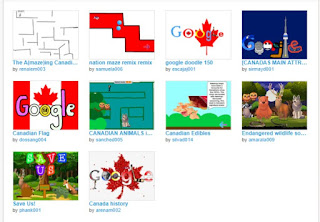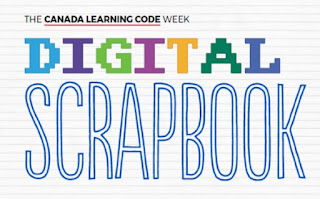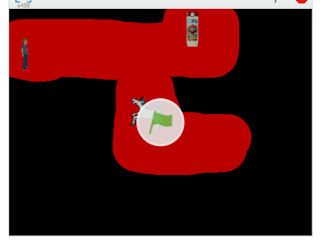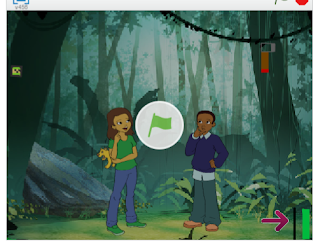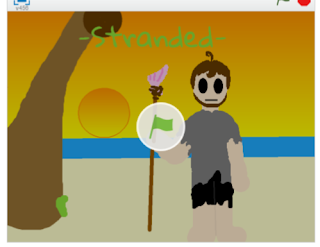On their website you can access a quick start resource that lists 13 ideas for using Tes. A great tool for all types of learners, lesson tool and collaborative tool. Students can create and share work. You have the option of also downloading their app or the extension in Chrome web store.
See below for older post.
Friday, March 22, 2013
Edcanvas
Earlier I posted a lesson using Edcanvas. Edcanvas allows you to gather information and resources into one place to make lesson delivery easy. I visited it again and I noticed that there is now improved options in the text editor. They have also launched a new feature that allows you to add audio to your canvas. Teachers can also set up a class and Edcanvas can tell you which students viewed your lesson and give you detailed reports about their participation.
View an Edcanvas lesson on an earlier post.....
For Educators:
In the Edcanvas Blog post, the Edcanvas team write the following:
Many teachers have asked us to add the ability to annotate their canvases with sound, and others have asked us to give their students the same ability. Now, you can add audio clips anywhere in your canvas! Use audio comments to
View an Edcanvas lesson on an earlier post.....
For Educators:
In the Edcanvas Blog post, the Edcanvas team write the following:
Many teachers have asked us to add the ability to annotate their canvases with sound, and others have asked us to give their students the same ability. Now, you can add audio clips anywhere in your canvas! Use audio comments to
1. Read out material to make it easier for auditory learners to understand concepts.
2. Add another level of instruction on top of your canvas.
3. Require students to voice their opinion or speak aloud translations instead of just writing it in a comment.